Automating Tasks with WinSCP Scripting
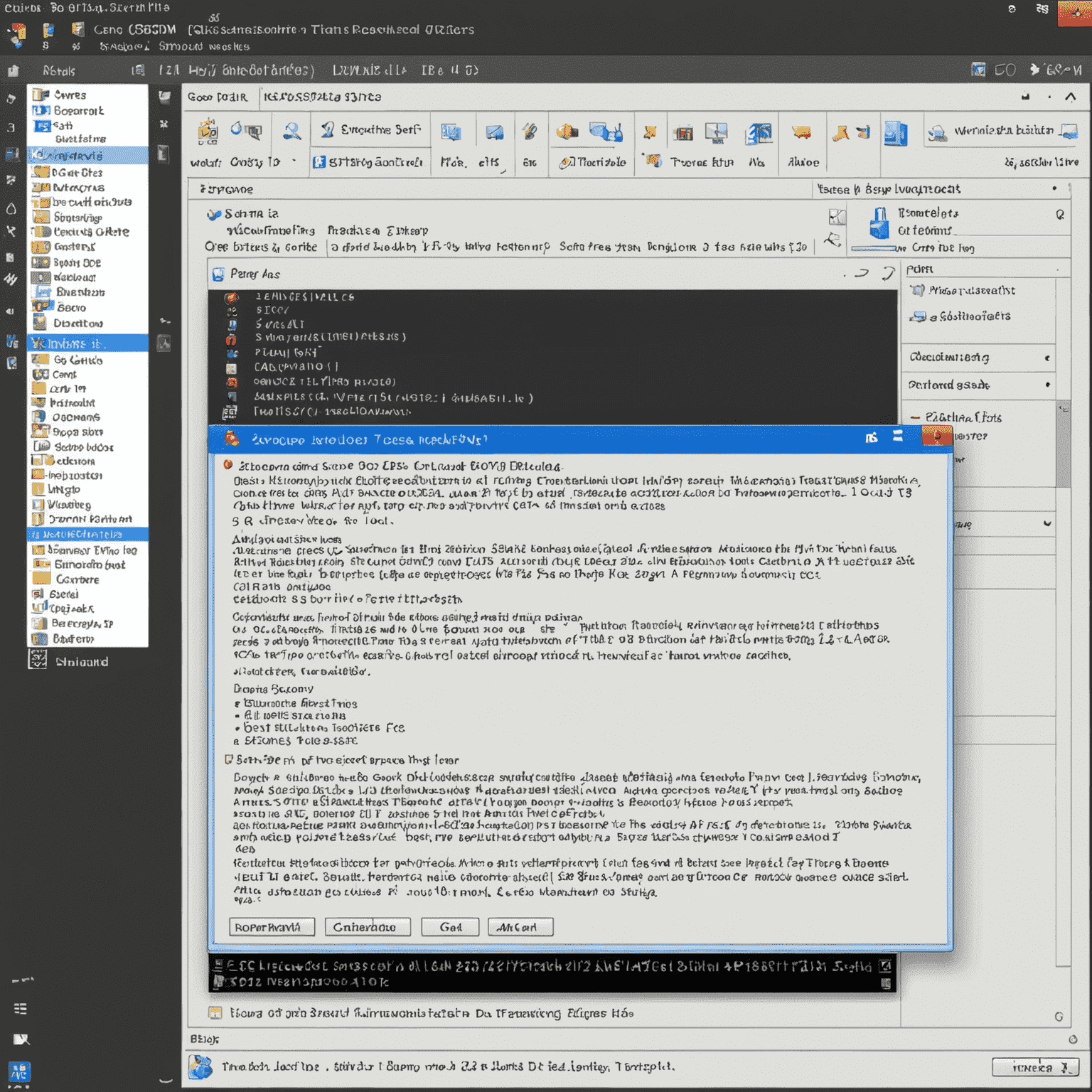
WinSCP, the popular FTP client for Windows, offers powerful scripting capabilities that can significantly streamline your file transfer workflows. In this article, we'll explore how to leverage WinSCP's scripting features to automate repetitive tasks, saving you time and reducing the potential for human error.
Getting Started with WinSCP Scripting
WinSCP scripts are text files containing a series of commands that WinSCP can execute automatically. These scripts can perform various operations such as connecting to servers, uploading or retrieveing files, and managing remote directories.
Basic Script Structure
A typical WinSCP script starts with establishing a connection to the remote server:
# Establish connection
open sftp://username:password@example.com/
Following the connection, you can add various commands to perform file operations:
# Upload a file
put C:\local\path\file.txt /remote/path/
# Retrieve a file
get /remote/path/file.txt C:\local\path\
# Close the connection
close
Advanced Scripting Techniques
WinSCP scripting supports more advanced features, including:
- Conditional statements
- Loops for batch operations
- Error handling and logging
- Integration with Windows command line
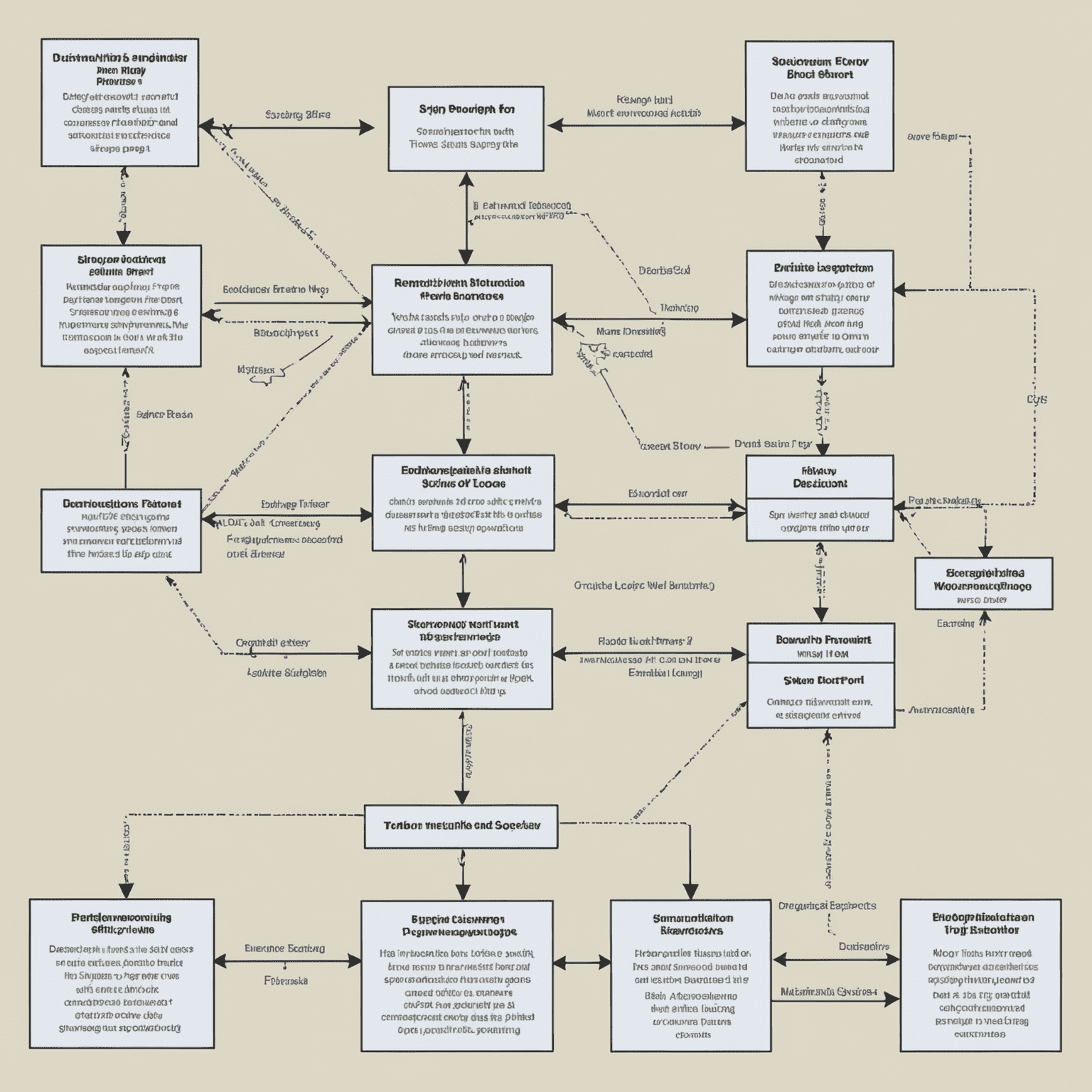
Practical Examples
Automated Backup Script
# Connect to the server
open sftp://username:password@example.com/
# Create a backup directory with current date
mkdir /backups/%TIMESTAMP#yyyymmdd%
# Upload local files to the backup directory
put -resume C:\data\* /backups/%TIMESTAMP#yyyymmdd%/
# Disconnect
close
# Exit WinSCP
exit
This script creates a dated backup directory on the remote server and uploads all files from a local directory to it.
Best Practices for WinSCP Scripting
- Always include error handling in your scripts
- Use secure methods for storing credentials
- Test scripts thoroughly in a non-production environment
- Comment your scripts for better maintainability
- Use logging to track script execution and troubleshoot issues
By mastering WinSCP scripting, you can automate complex file transfer tasks, improve efficiency, and reduce the risk of manual errors. Whether you're managing website updates, performing regular backups, or synchronizing data across servers, WinSCP scripts can be an invaluable tool in your FTP workflow.