Securing Your FTP Connections with WinSCP
When it comes to file transfers, security should always be a top priority. WinSCP, a popular FTP client for Windows, offers robust encryption and authentication options to ensure your data remains protected. Let's explore some best practices for securing your FTP connections using WinSCP.
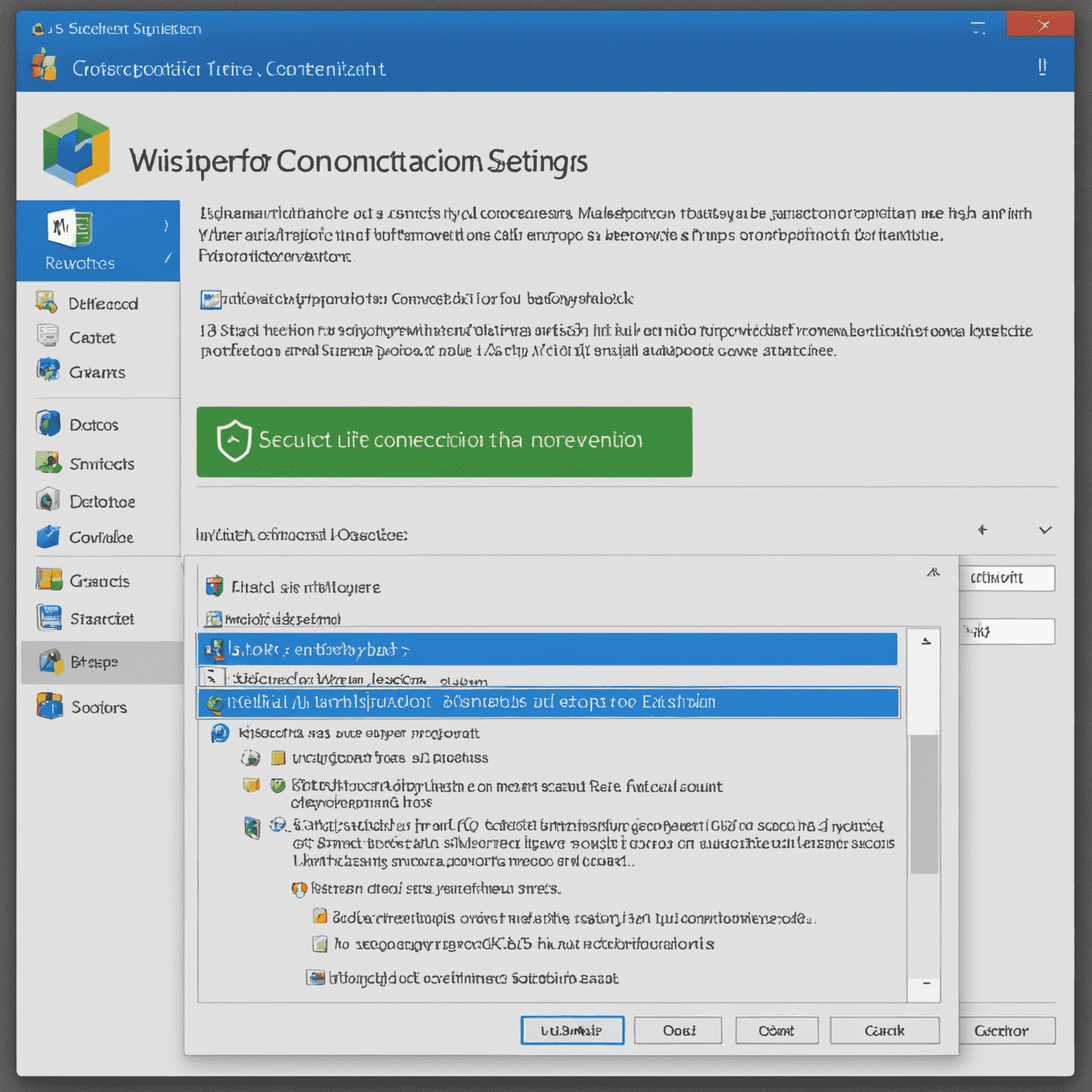
1. Use SFTP or FTPS Protocols
Always opt for encrypted protocols like SFTP (SSH File Transfer Protocol) or FTPS (FTP over SSL/TLS) instead of plain FTP. WinSCP supports both, providing a secure channel for your file transfers.
2. Verify Server Fingerprints
When connecting to a server for the first time, WinSCP will present you with the server's fingerprint. Always verify this fingerprint with your server administrator to ensure you're connecting to the intended server and not a malicious one.
3. Use Strong Authentication Methods
WinSCP supports various authentication methods. For maximum security:
- Use SSH key-based authentication instead of passwords when possible.
- If using passwords, ensure they are strong and unique.
- Consider two-factor authentication if supported by your server.
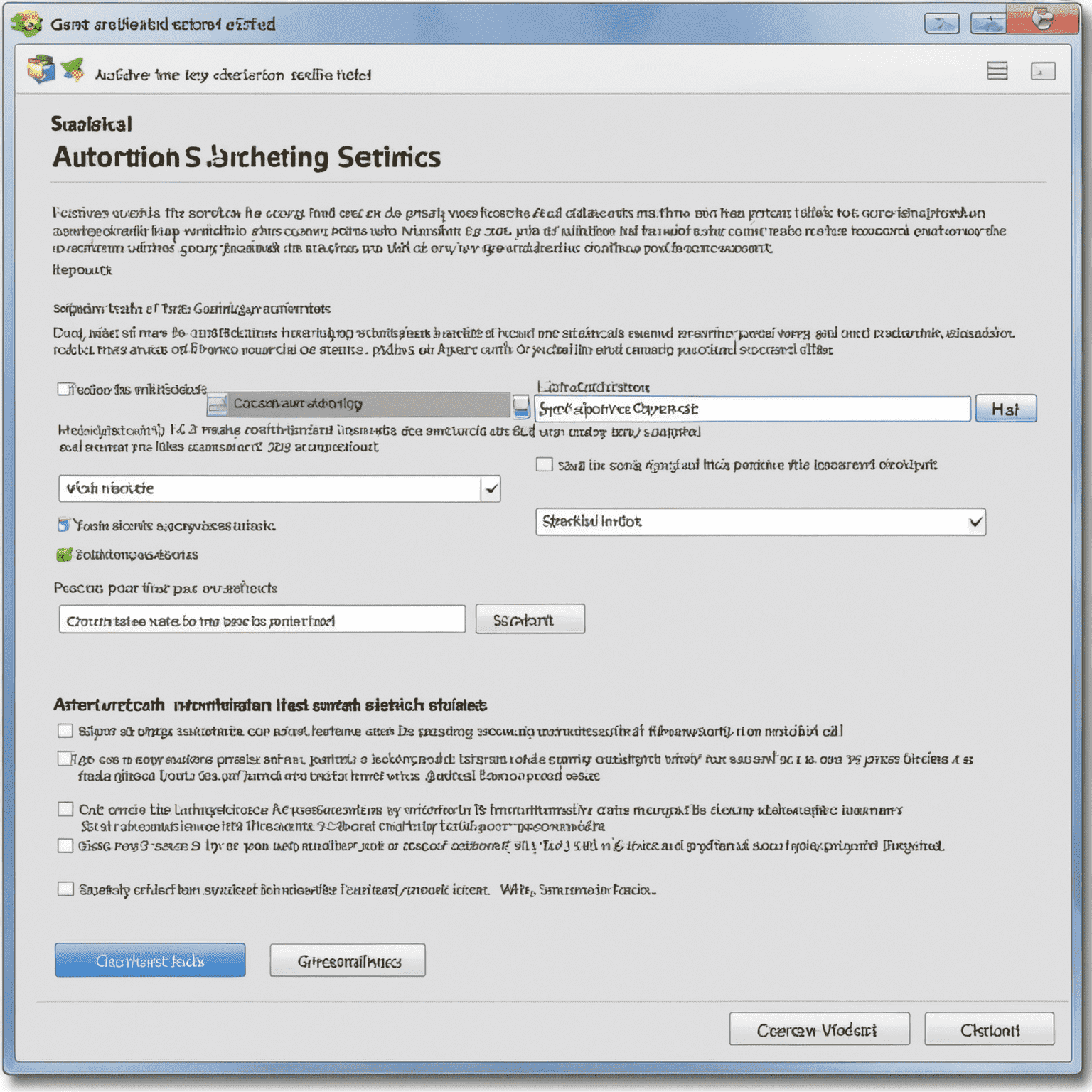
4. Keep WinSCP Updated
Regularly update your WinSCP client to the latest version. This ensures you have the most recent security patches and features.
5. Use Session Encryption
WinSCP allows you to encrypt your saved sessions. This protects your connection details and passwords stored on your local machine.
6. Configure Proper File Permissions
When uploading files, ensure you set appropriate permissions. WinSCP allows you to configure default file permissions for uploaded files and directories.
7. Limit Access with Firewalls
Use WinSCP in conjunction with properly configured firewalls on both the client and server sides to restrict access to trusted IP addresses only.
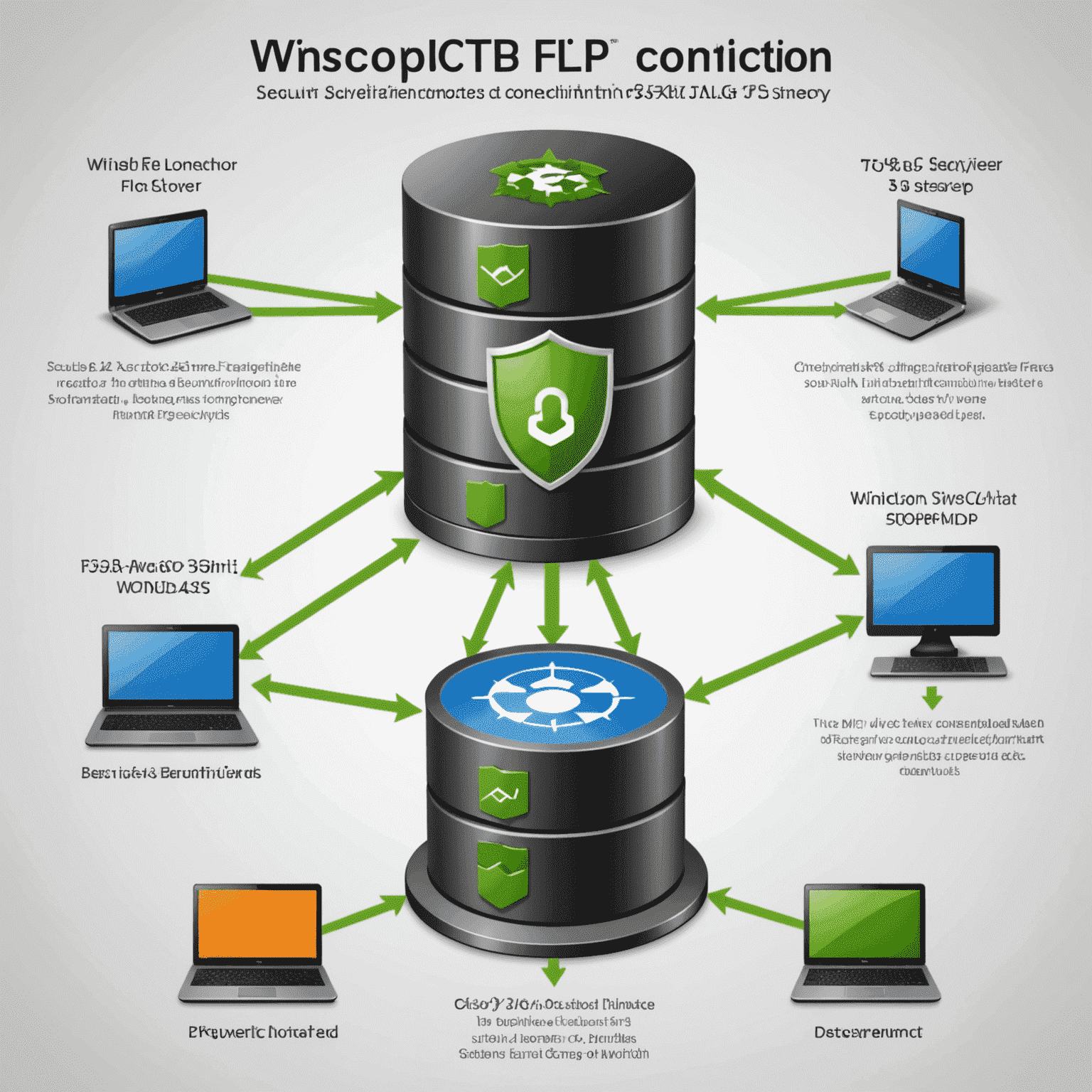
8. Avoid Public Wi-Fi for Sensitive Transfers
When using WinSCP for sensitive file transfers, avoid connecting through public or unsecured Wi-Fi networks. Use a trusted network or a VPN for added security.
Conclusion
By implementing these best practices, you can significantly enhance the security of your file transfers using WinSCP. Remember, security is an ongoing process, so stay informed about the latest security recommendations and features in WinSCP to keep your data safe.